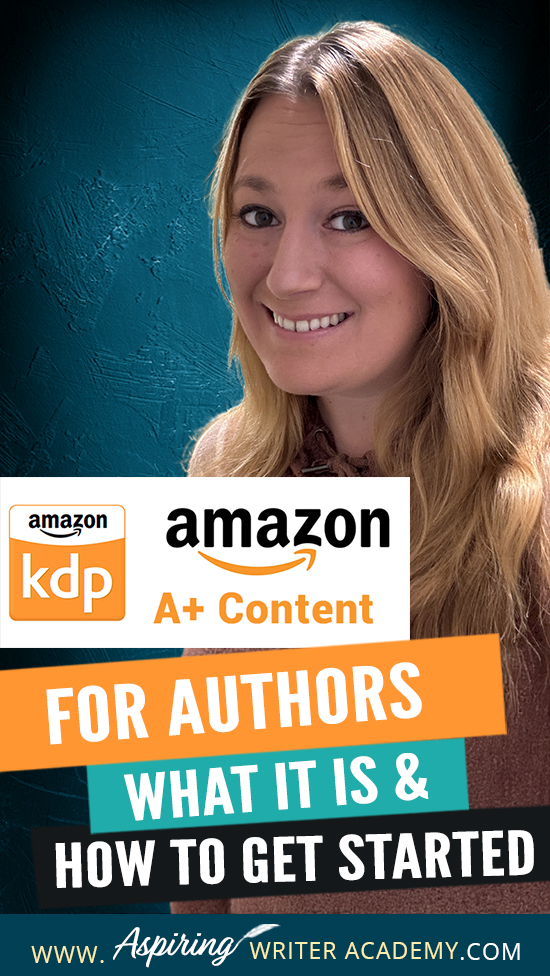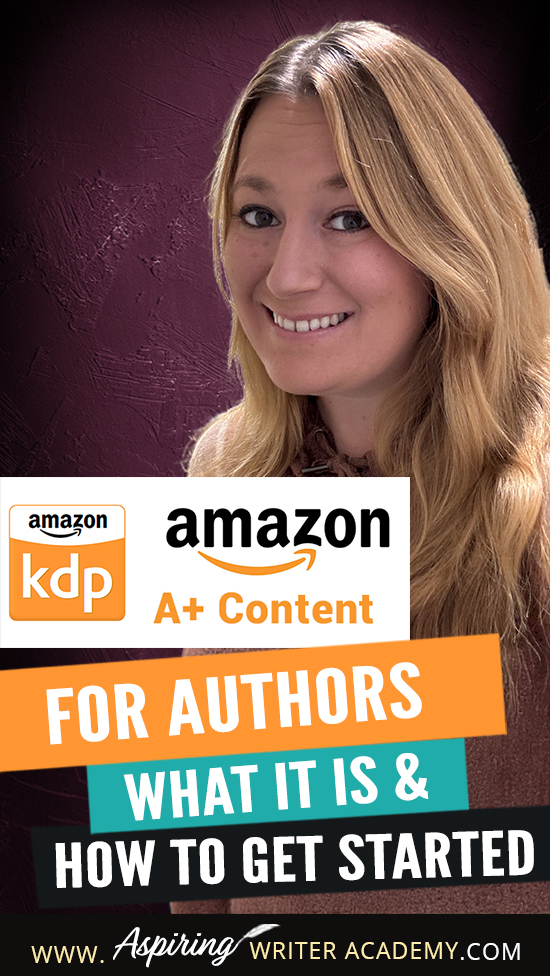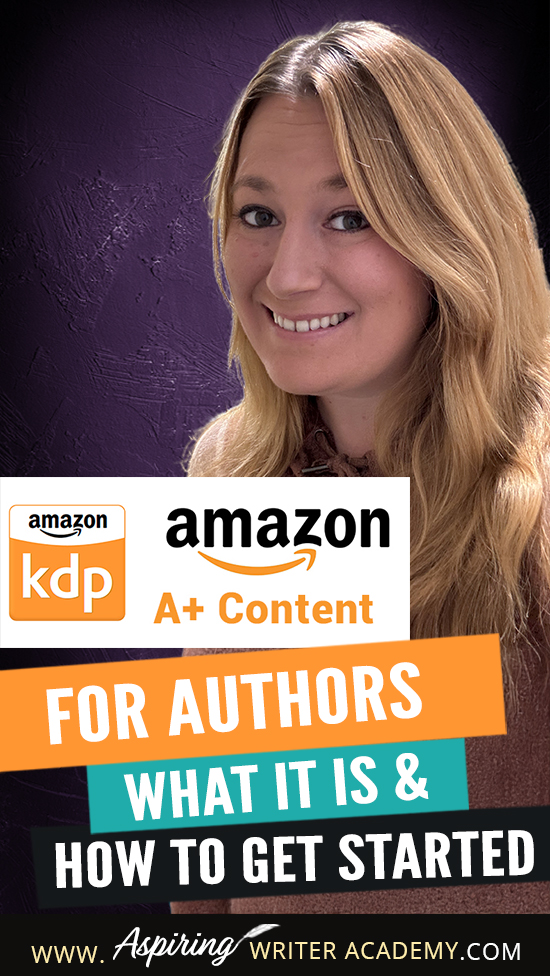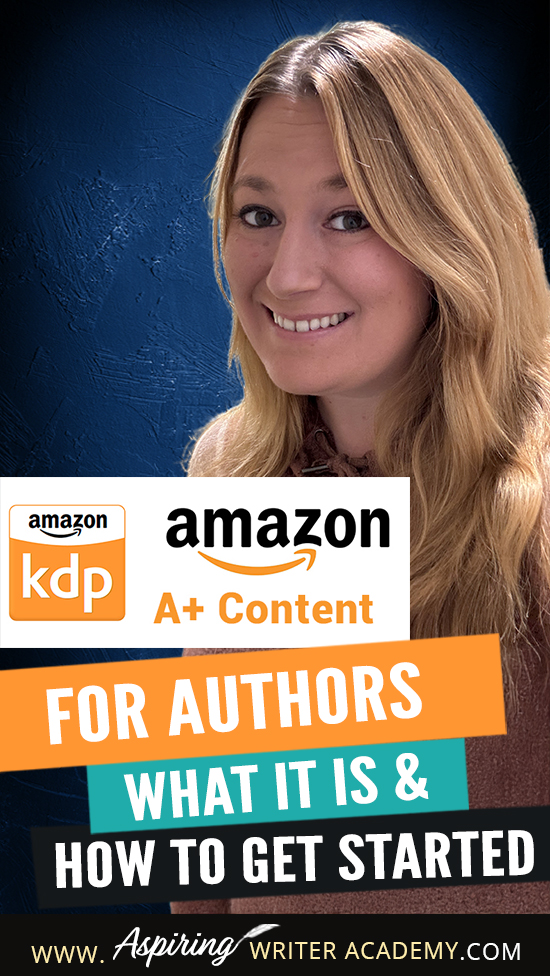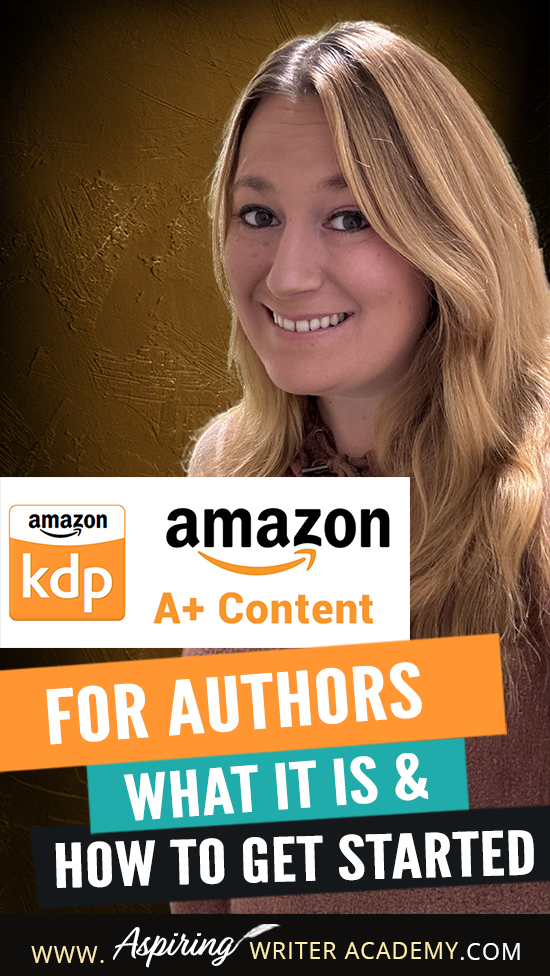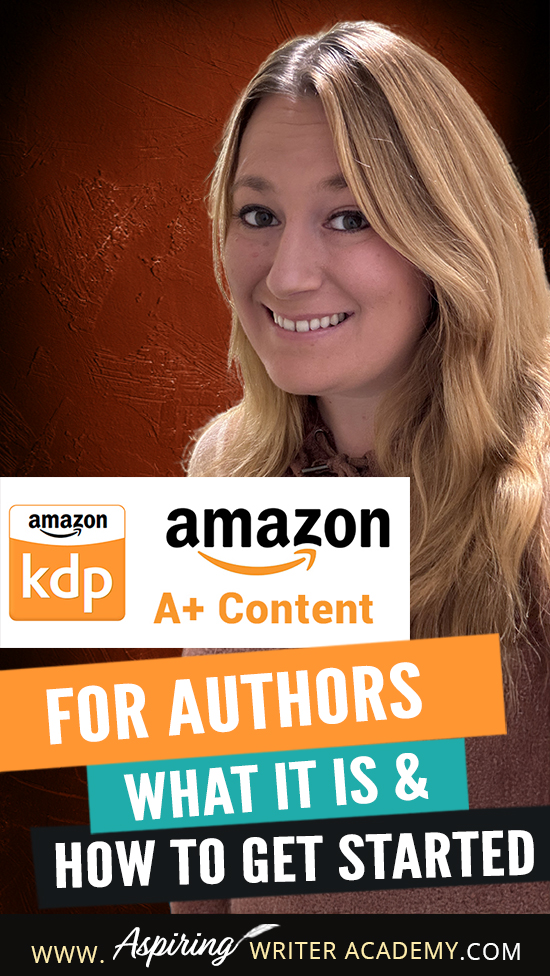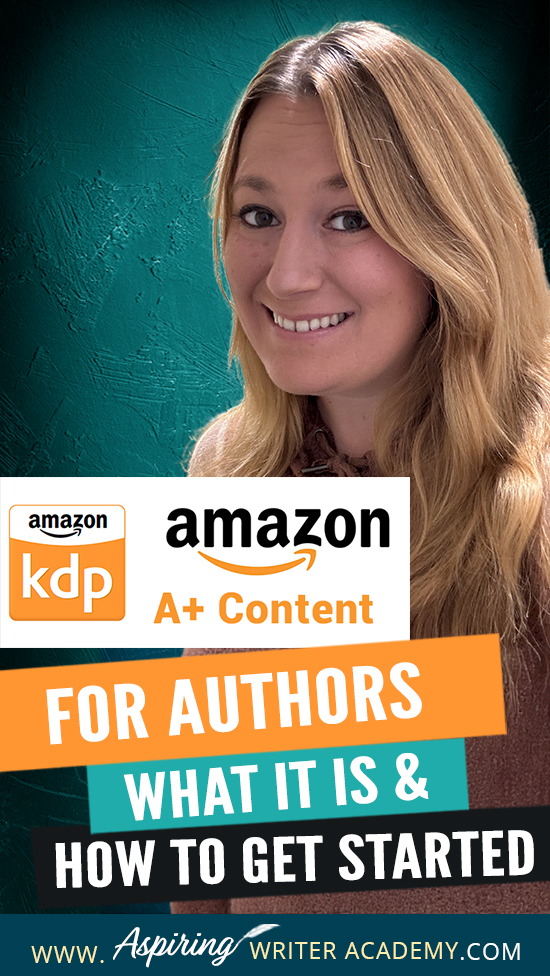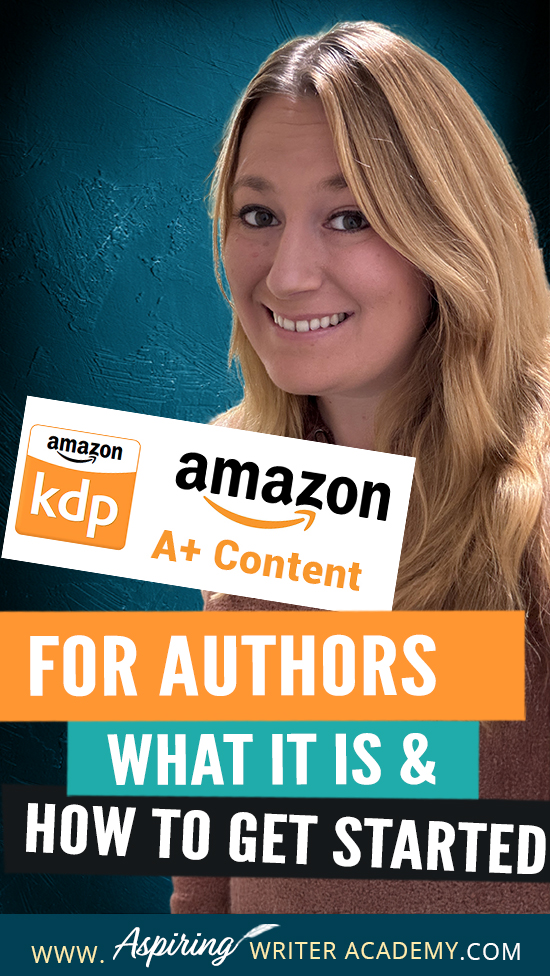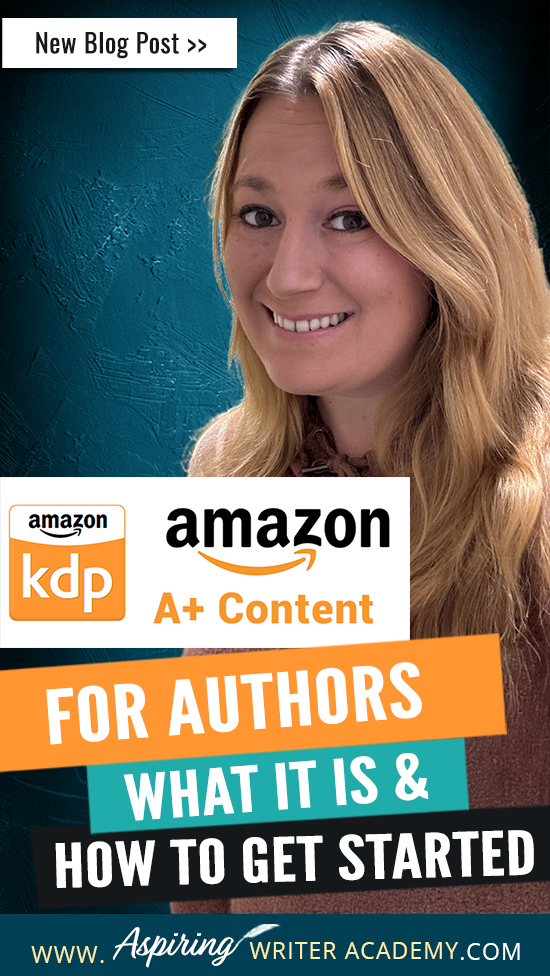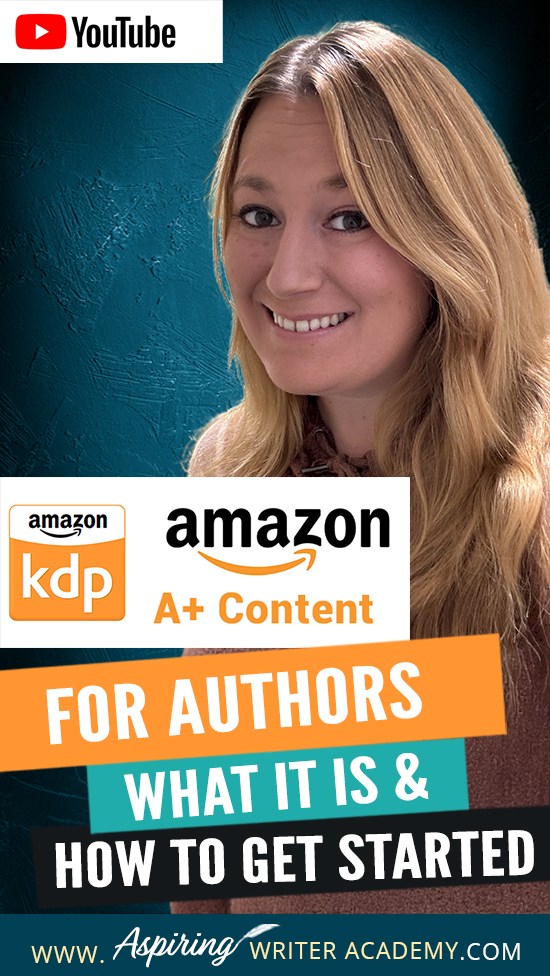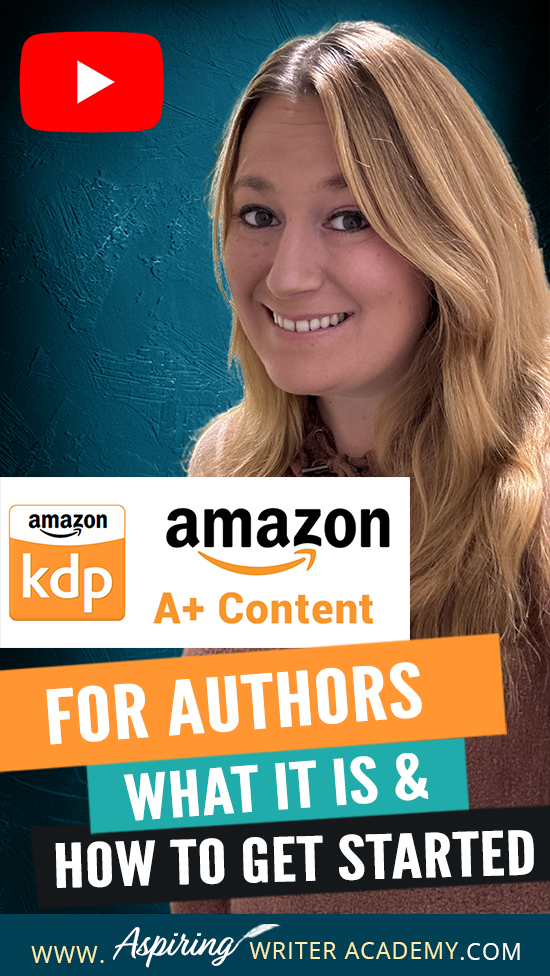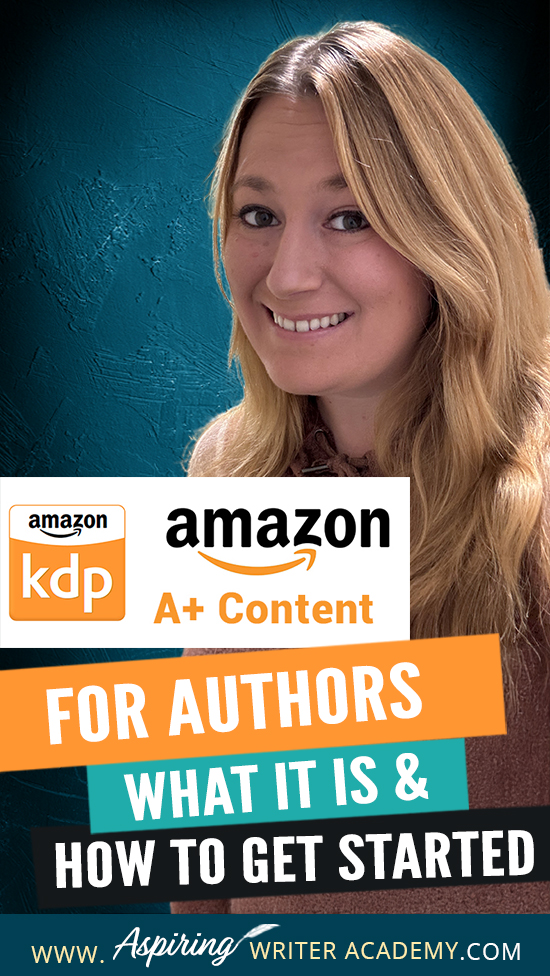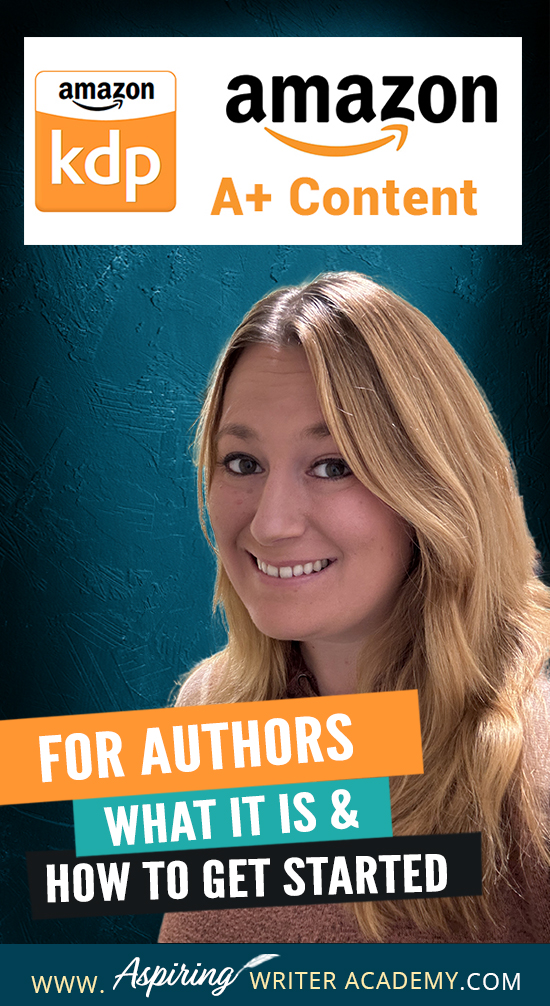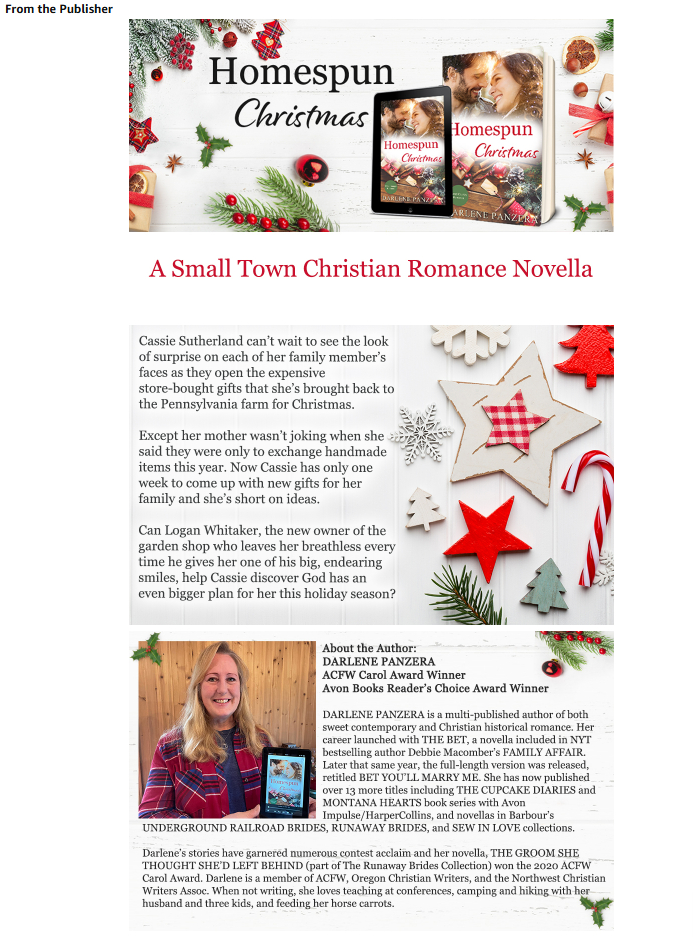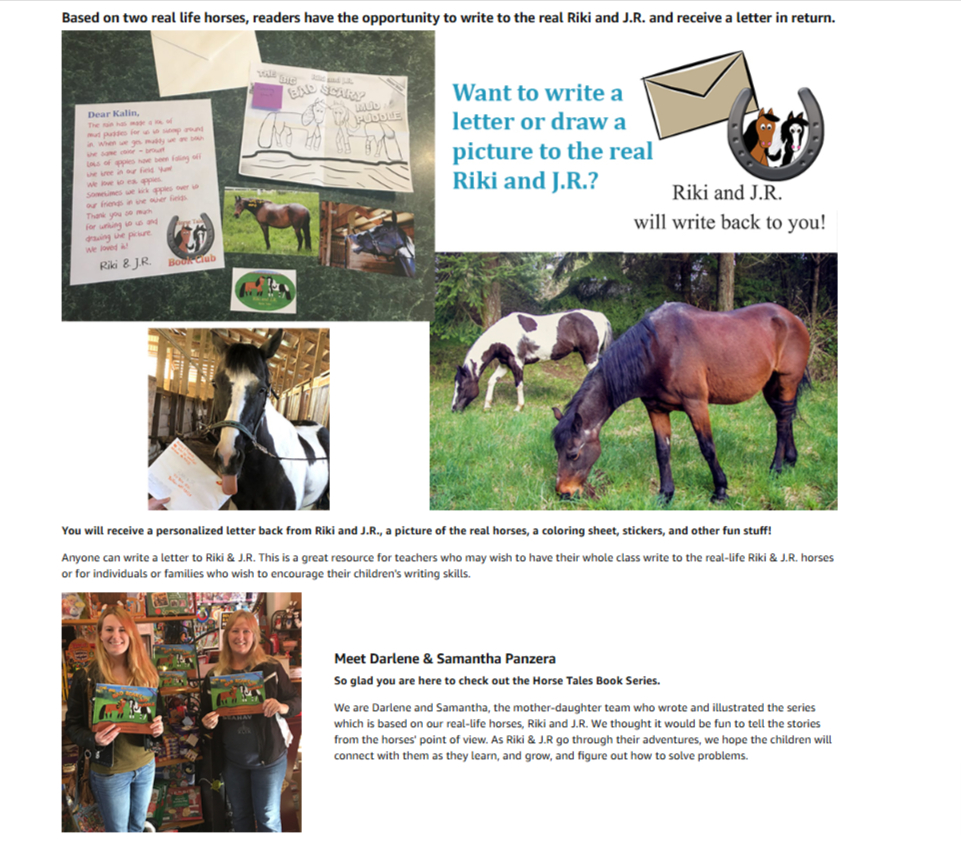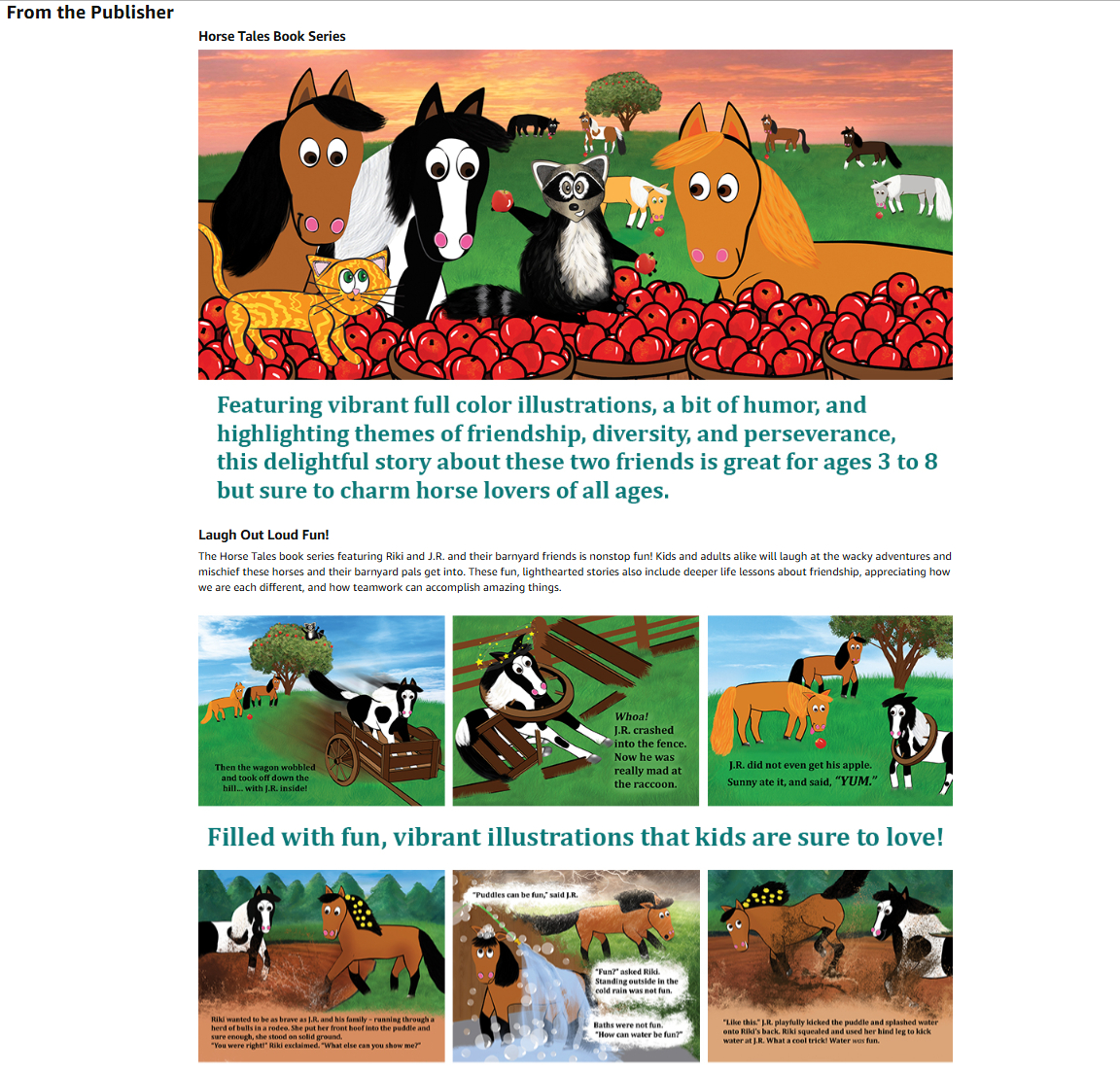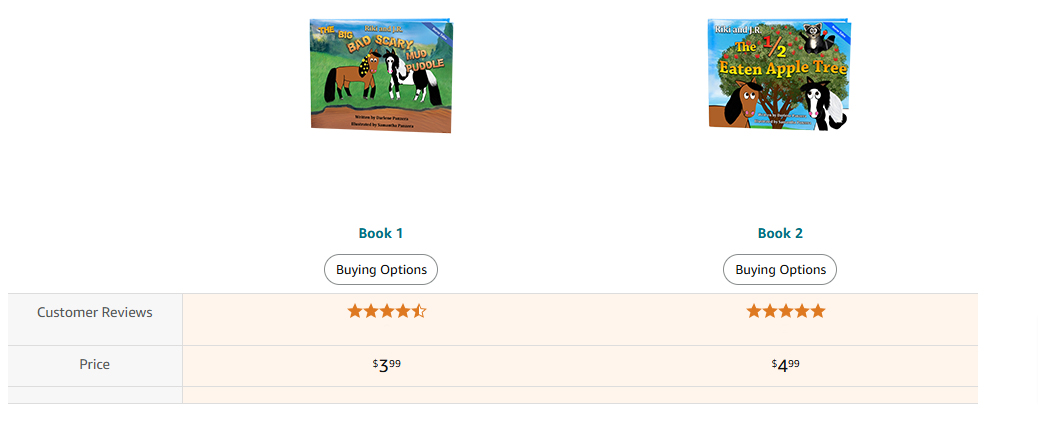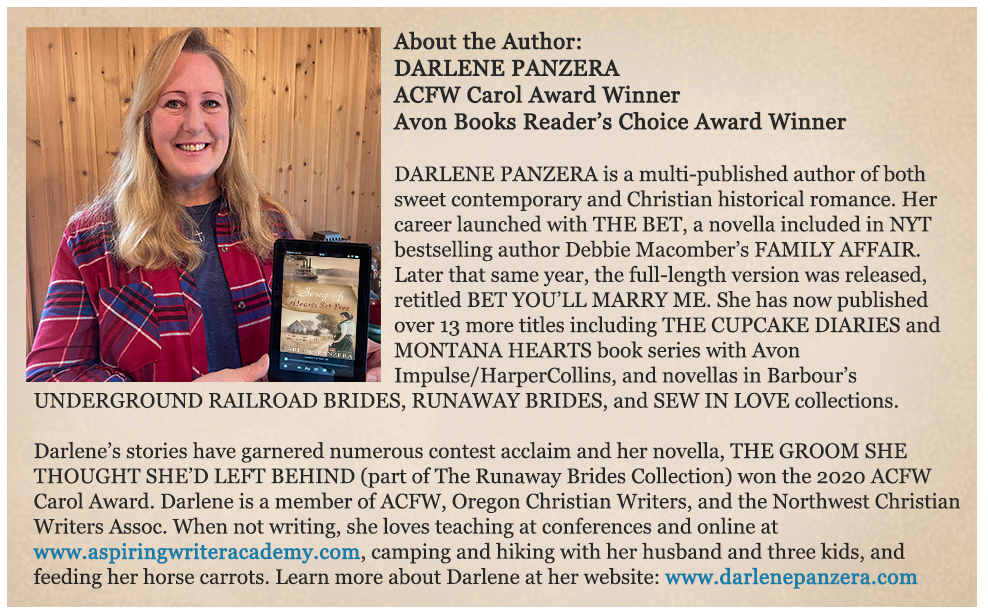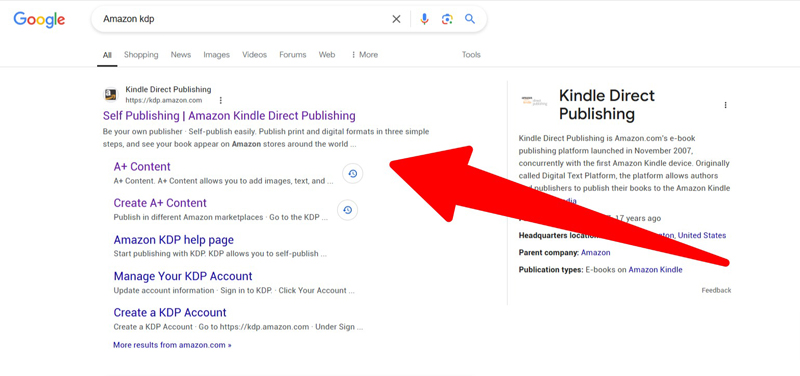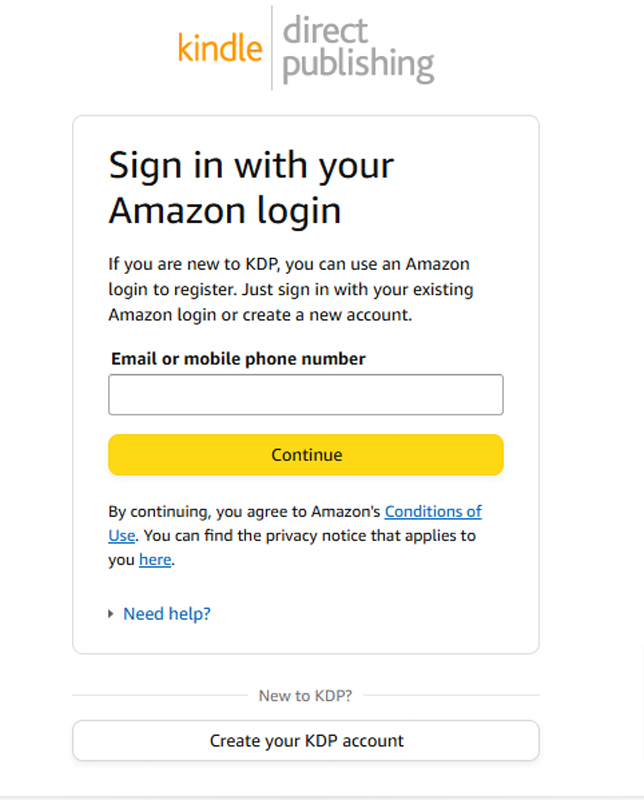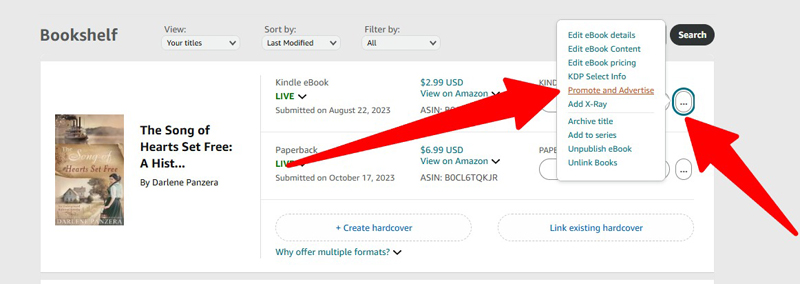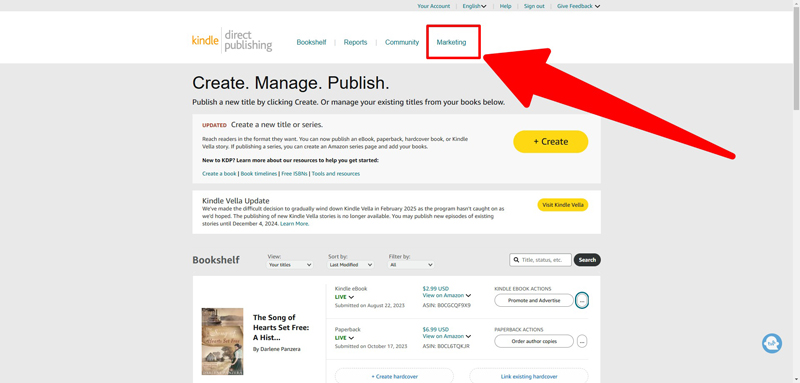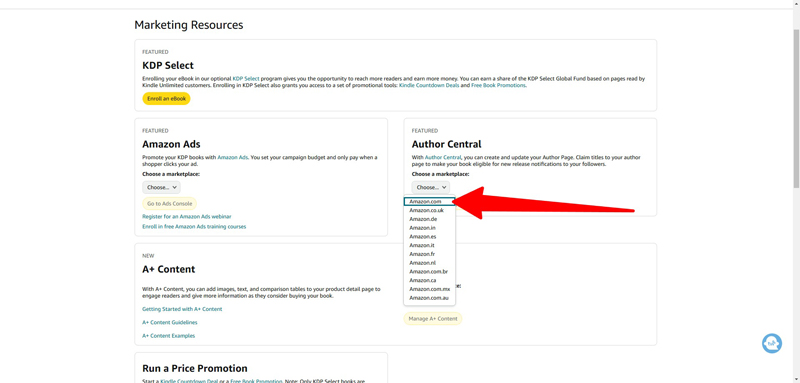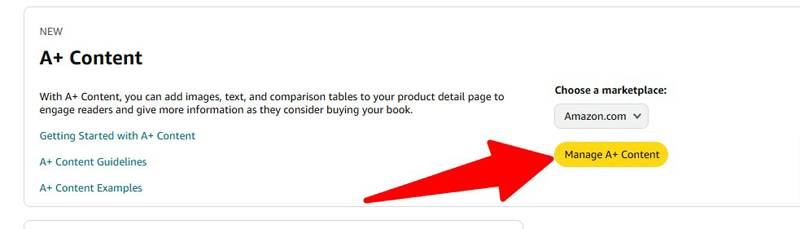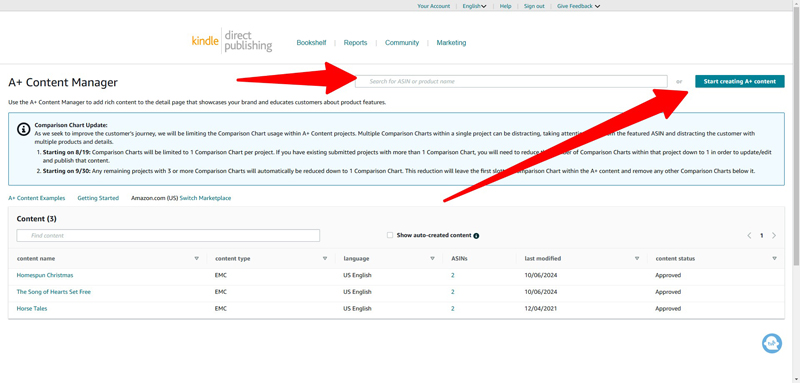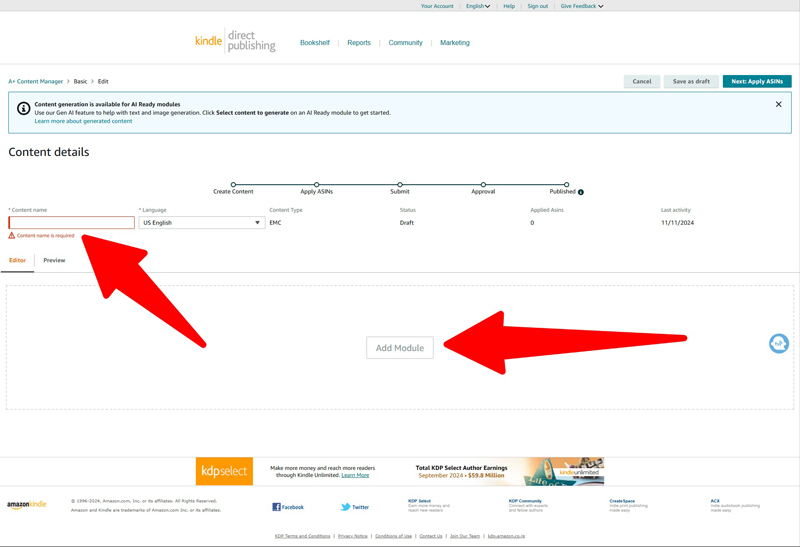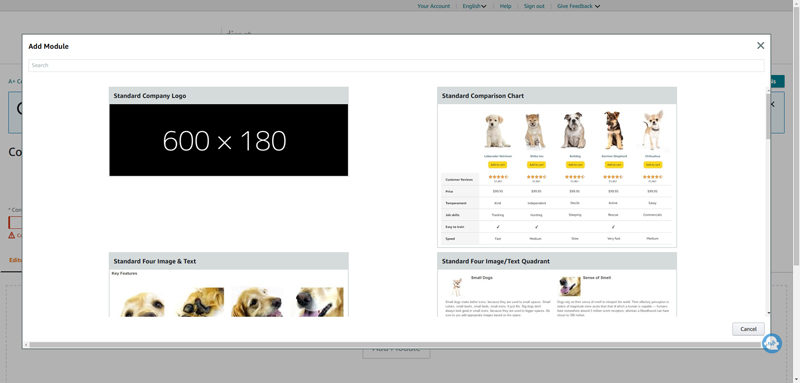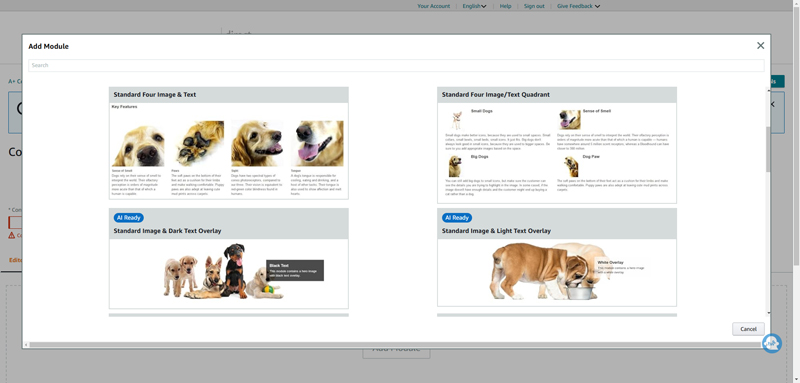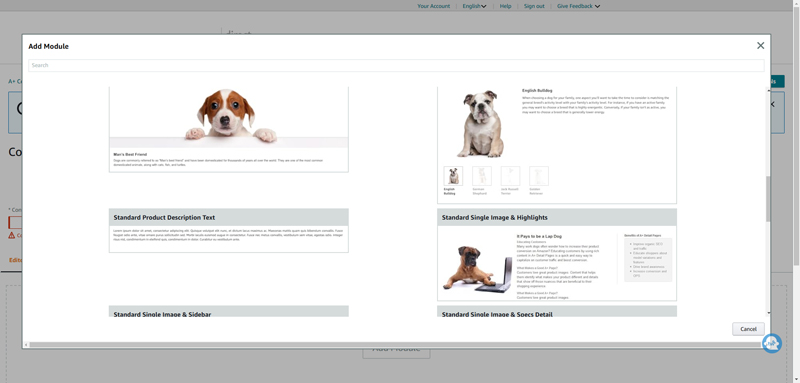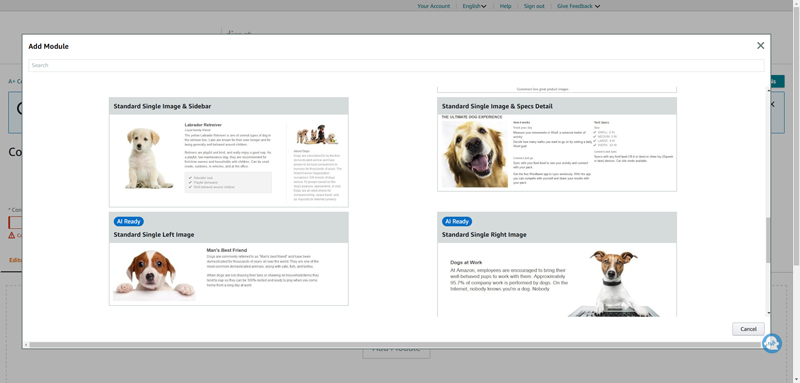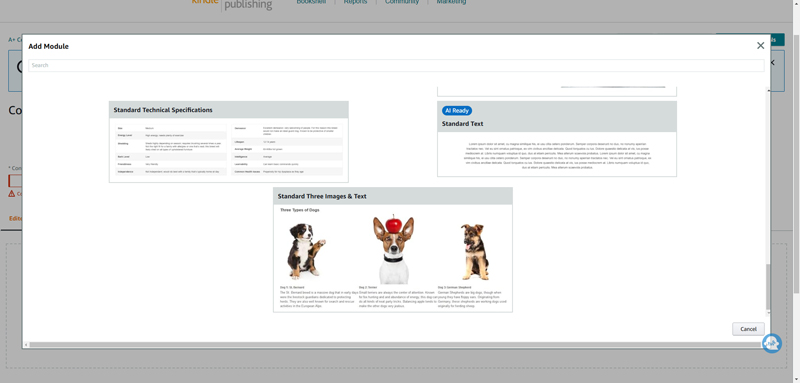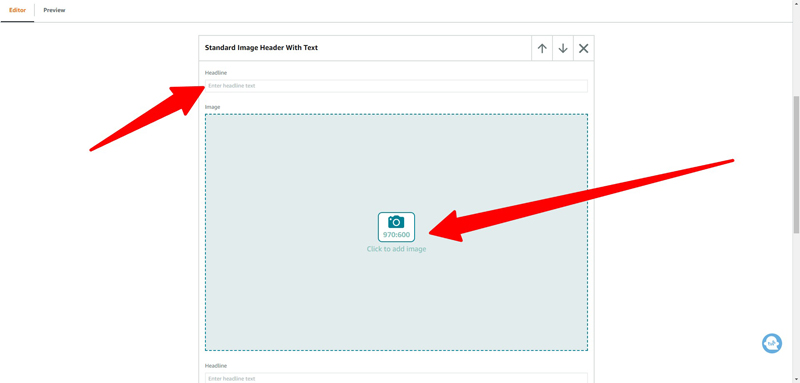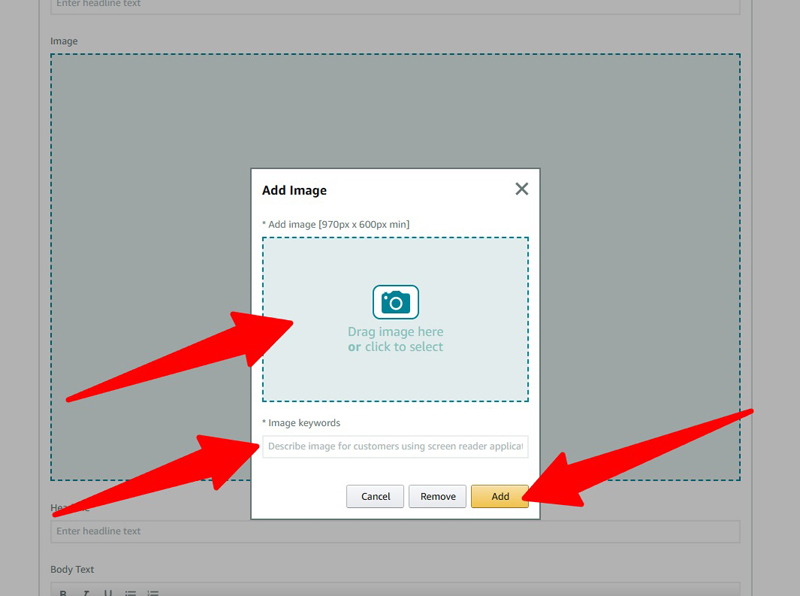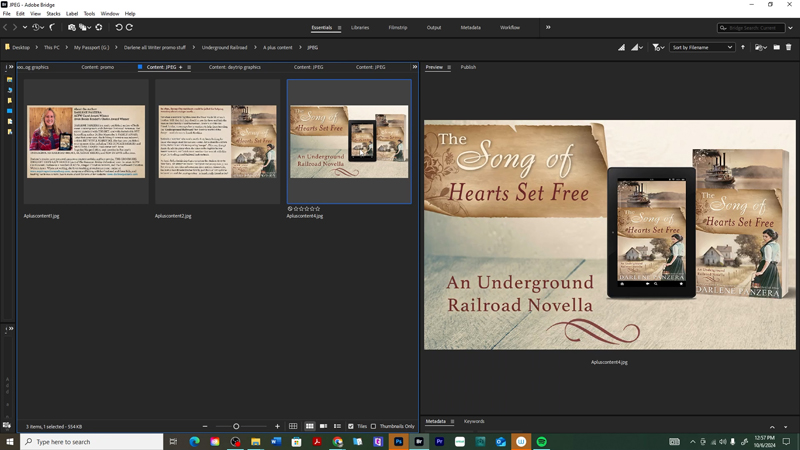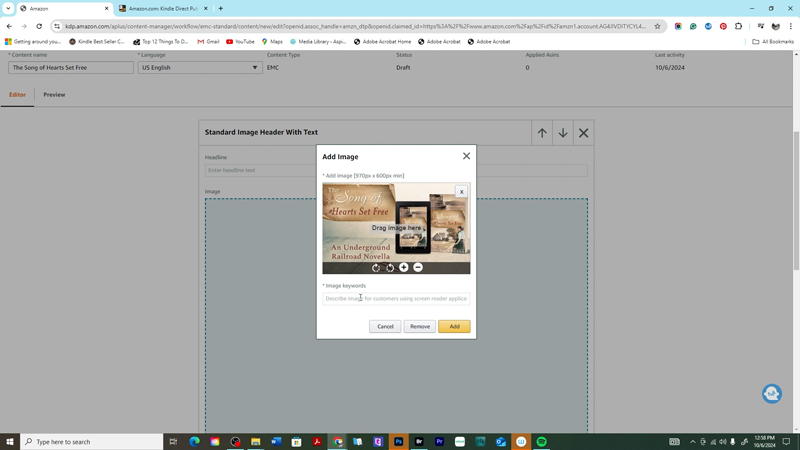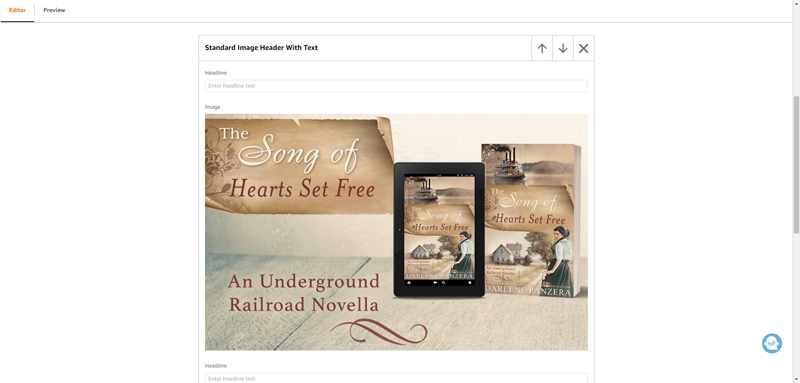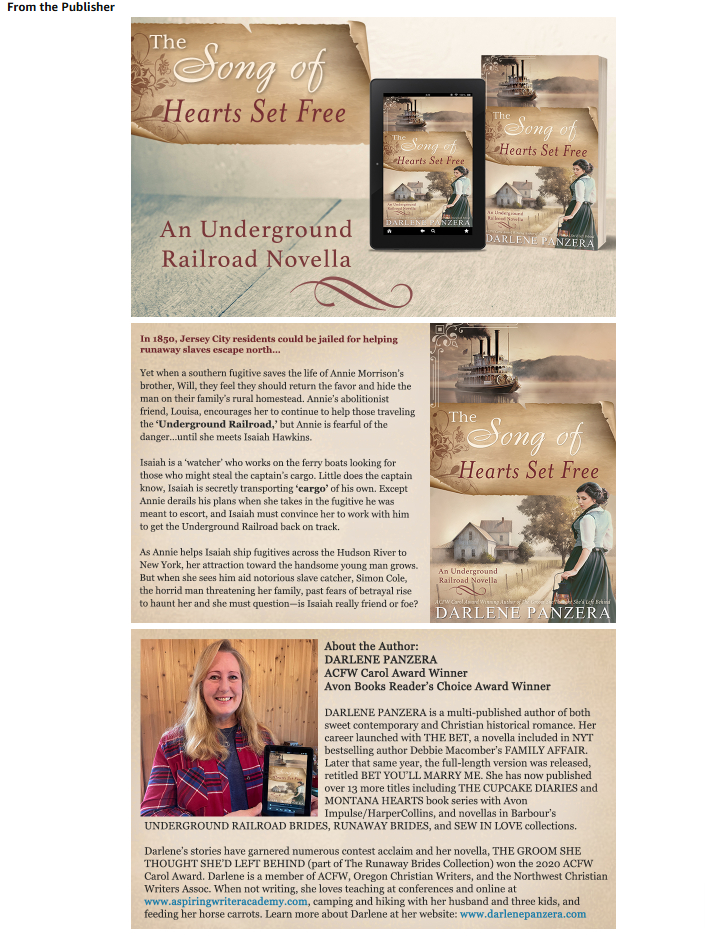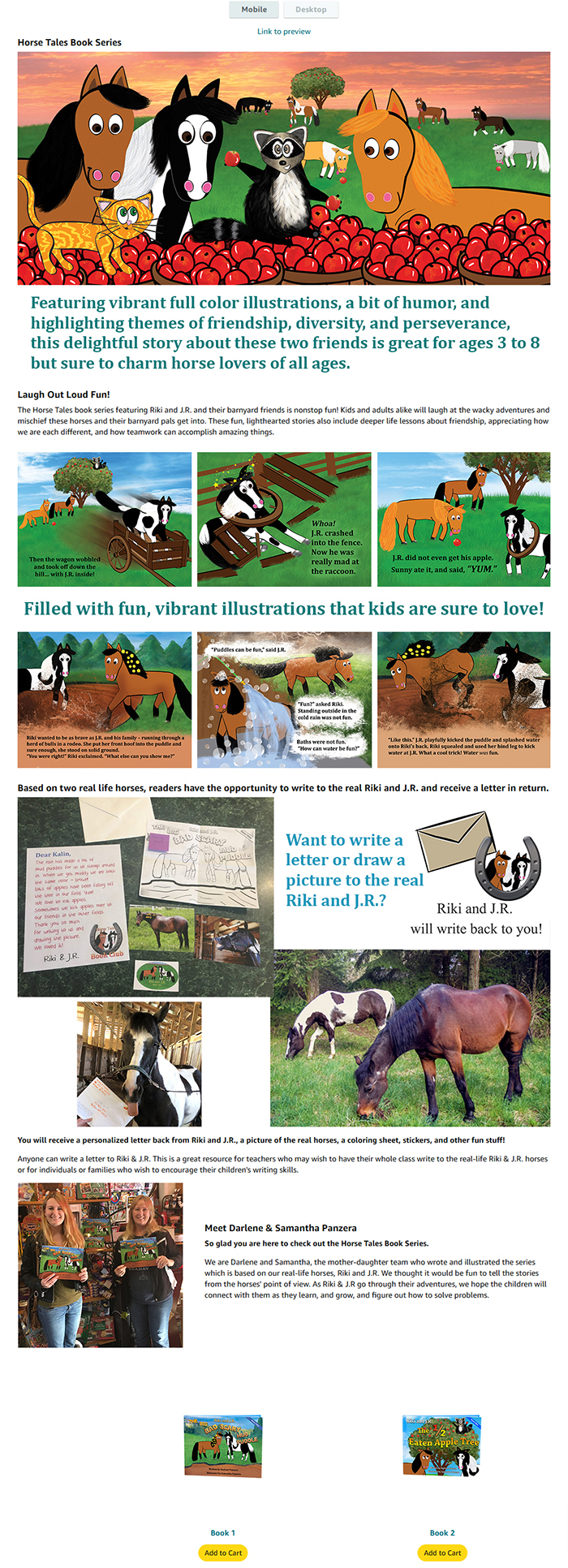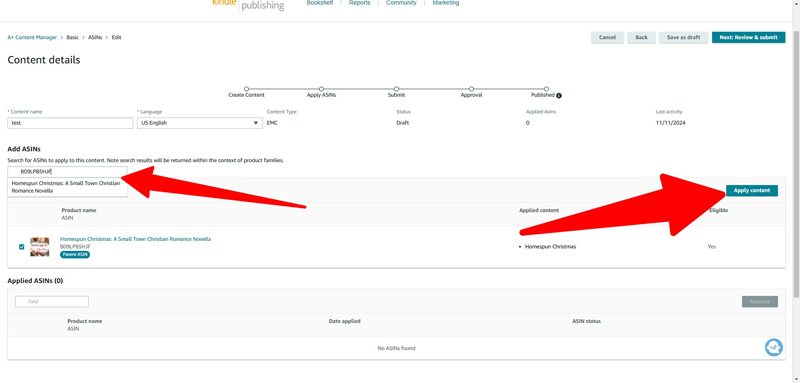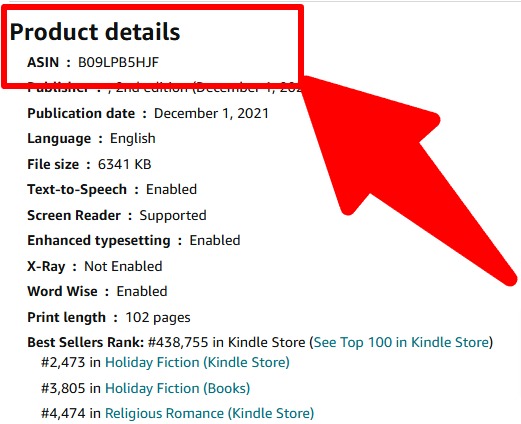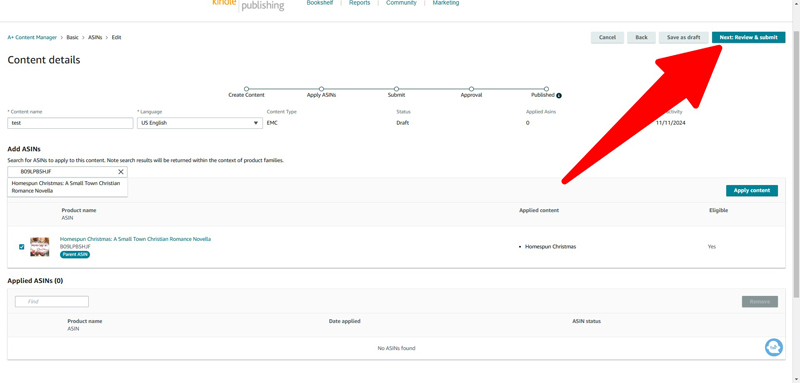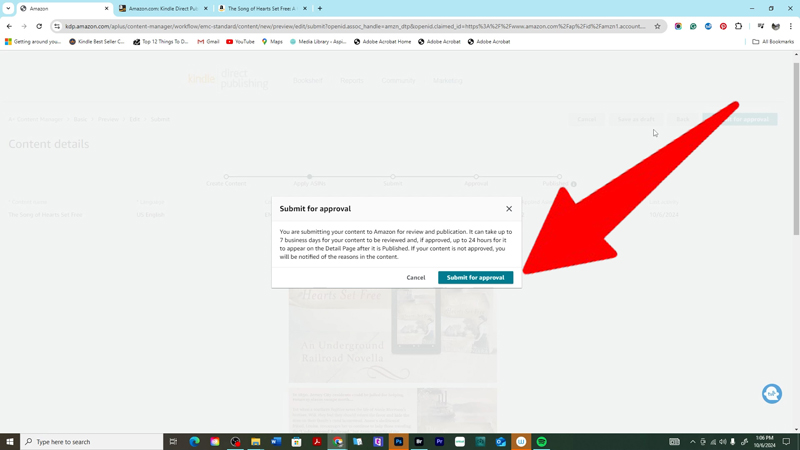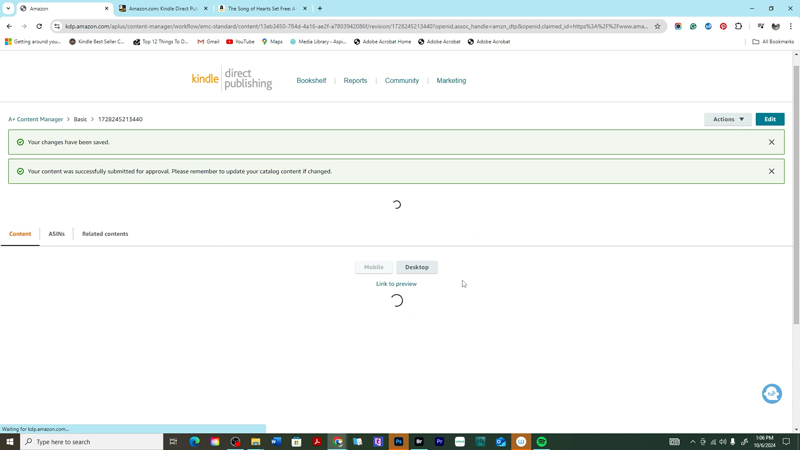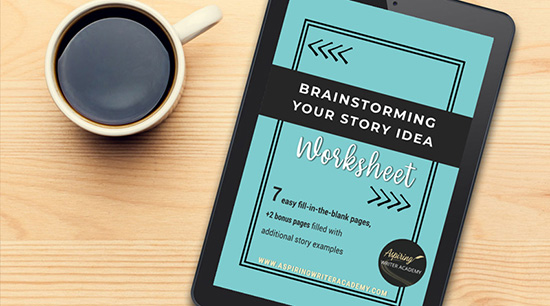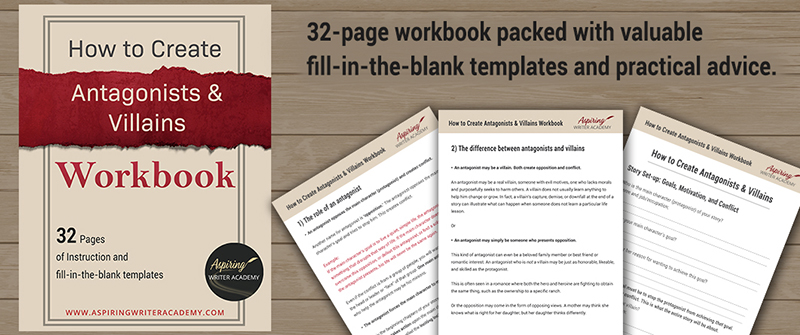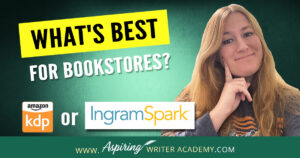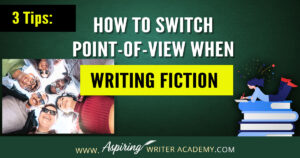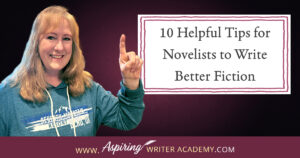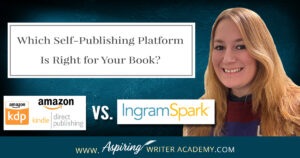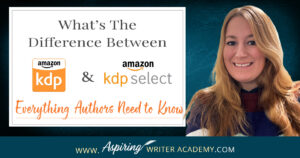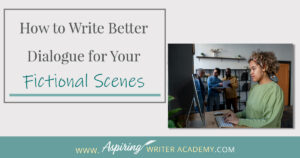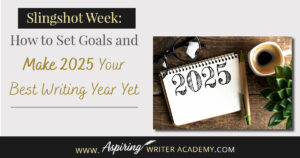Amazon A+ Content for Authors: What It Is and How to Get Started
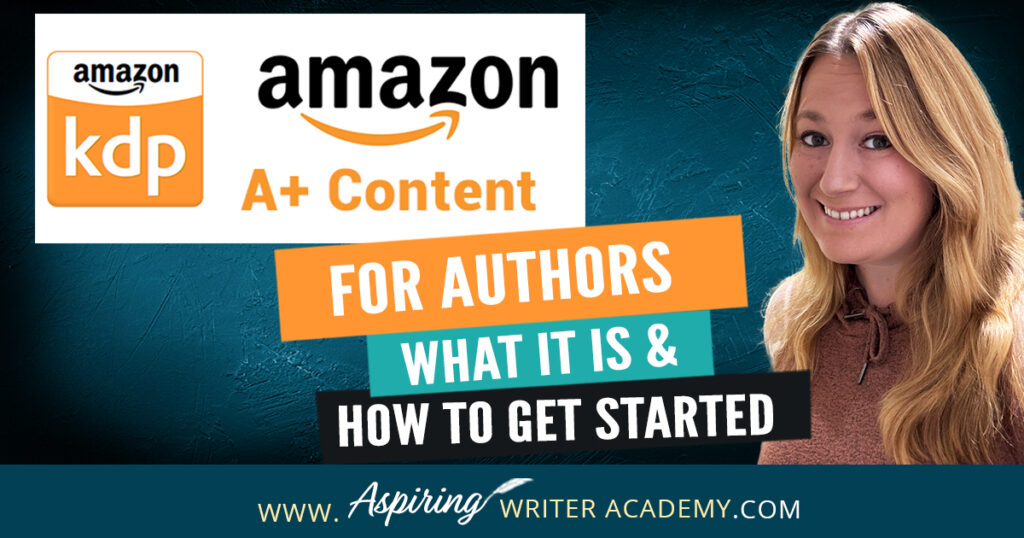
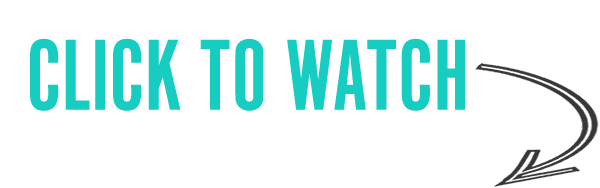
What is Amazon A+ Content?
Amazon A+ Content is an enhanced feature for authors who want to make their book listings pop! Instead of sticking to the standard book description and cover image, A+ Content lets you add exciting elements like high-quality images, fun comparison charts, detailed descriptions, and extra info that helps bring your book’s personality to life.
It’s like giving your Amazon Book page a total makeover so that your book has that extra “wow” factor to help it stand out on Amazon’s crowded shelves.
Amazon A+ Content is a space where you can share cool stuff like high-quality images, bios, sneak peeks of your story, quotes, or even comparisons to other books in your series. For authors using Kindle Direct Publishing (KDP), it’s a fantastic tool that not only makes your book look more professional but also gives potential readers a deeper taste of what’s inside. And the best part? It’s free and super easy to set up in your KDP dashboard.
Example:
Here’s an example of A+ Content I designed for my mom, Darlene Panzera, for her book
Why Authors Should Use A+ Content
1. Increases Reader Engagement
By far the number one reason authors should be taking advantage of Amazon's A+ Content is because it can catch the attention of potential readers. Amazon A+ Content is designed to catch readers’ eyes and keep them on your book page longer. The longer they are on your book page the higher chance there is of them purchasing your novel. With beautiful images, detailed descriptions, and extra elements like character bios or book quotes, you’re giving readers a deeper, more in-depth look at what your book is all about. This makes them more likely to connect with your book and be curious to learn more about it!
2. Improves Sales Potential
Another big reason authors should be taking advantage of Amazon A+ Content is that it can improve book sales. A polished, professional-looking product page can make a world of difference when it comes to convincing readers to click "Buy." A+ Content allows you to showcase your book’s highlights in a visually appealing and informative way giving potential buyers extra reasons to choose your book over others. It’s a small investment of time that can have a big impact on your sales.
Example:
In our Horse Tales Children's Book Series—featuring Riki and J.R.: The Big Bad Scary Mud Puddle and Riki and J.R.: The ½ Eaten Apple Tree—we’ve added a fun interactive selling point to our children's books. Each children's book includes our P.O.Box mailing address, and we invite kids to write letters or draw pictures to send to the real-life horses Riki and J.R. The kids get a personalized response back from the horses with stickers, photos, and a coloring sheet. It’s a fun feature for young readers but also gives parents and educators an easy way to engage children in writing practice. Entire classrooms, cub scouts, and 4H groups have even participated, sending letters and receiving fun packages back from the horses.
By highlighting this unique feature of writing practice in our A+ Content, we’re able to capture the interest of parents and teachers who are looking for books that offer more than just a story. The A+ Content on our Amazon sales page lets us showcase vibrant, full-color illustrations, mention and show a picture example of what the horses send back to their fans, and we also highlight key themes in the book. Themes of friendship, diversity, perseverance, and a touch of humor—details that make the series appealing to both kids and adults. By visually presenting these selling points in the A+ Content, we make it easy for potential buyers to see the full value of the Horse Tales series, encouraging them to choose our books over others.
Amazon A+ Content Example Page on our books Riki and J.R.: The Big Bad Scary Mud Puddle and Riki and J.R.: The ½ Eaten Apple Tree
3. Builds Your Author Brand
With A+ Content, you have the chance to showcase your unique style and personality as an author. On a standard Amazon book page, you really don't get much info on the author. With Amazon A+ Content you can share your headshot, author bio, and really get potential readers to get to know you as an author. You can also really show more about what your book is about or your overall author brand. Whether it’s through visuals that reflect your book’s vibe or text that captures your voice, A+ Content helps you build a memorable brand on Amazon. It allows readers to get a feel for who you are as an author, which can lead to a stronger connection with your audience—and keep them coming back for more.
4. Increase Your Search Rankings
Using Amazon A+ Content doesn’t just make your book page pretty, it can also help improve your search rankings. Amazon A+ Content is of course indexed by Amazon, but Google search also picks it up! Which is absolutely huge! Google indexing your A+ Content on Amazon and showing it in Google Search is a great way for more people to discover your book! Now, when people search on Google, your book’s page has the potential to show up in their results, not just on Amazon.
To make the most of this, you’ll want to carefully choose keywords in your A+ Content text that help your book appear in the right searches. Start by listing key aspects of your book—its genre, themes, and unique elements.
For example, A+ content for The Lord of the Rings might include keywords like epic fantasy, adventure, quests, magic, Middle-earth, elves, dwarves, goblins, wizards, and more. With the right keywords, your book can reach readers who are searching for stories just like yours, giving it a better chance to rise in search results and get in front of the right audience.
Ideas and Examples for Using Amazon A+ Content as an Author
A+ Content has several different features you can use to boost your book page with fun visuals that go beyond the standard book description. Here are some key ideas and features to help you make your book stand out.
1. Image Modules
This is my number one favorite A+ Content Feature! High-quality images can really bring your Amazon book page to life! Use visuals that capture the essence of your story, whether it’s landscapes from the setting, character art, symbolic images that reflect key themes or even just having parts of your book cover. These images can draw readers in and give them a glimpse of the adventure awaiting them. In addition to being great for novels, the image modules are absolutely fantastic for showing sample pages of children's books.
Example:
A+ Content Example from our books Riki and J.R.: The Big Bad Scary Mud Puddle and Riki and J.R.: The ½ Eaten Apple Tree
2. Comparison Charts
If you have a series or multiple books, a comparison chart is a great way to help readers see the book series in order and quickly click from one book to the other.
Example:
A+ Content Example from our books Riki and J.R.: The Big Bad Scary Mud Puddle and Riki and J.R.: The ½ Eaten Apple Tree
3. Author Bio Section
A+ Content gives you the space to expand on your standard author bio, offering a more personal introduction to readers and showing a good image of who you are. You can use this section to share your author bio, your author journey insights into your writing journey, what inspired your book, or a fun fact that lets readers connect with you on a deeper level. It’s a great way to build your brand as an author.
Example:
4. Book Quotes or Excerpts
Many authors add fun quotes from their books, excerps of fun dialogue between their characters, or intriguing lines from their book that they think will capture the interest of potential readers. Nothing hooks a reader like a well-chosen line or a short, intriguing excerpt. This element allows you to showcase a standout quote, a bit of dialogue, or a cliffhanger that leaves readers wanting more. It’s an easy way to build anticipation for your story.
5. Other Book Series or Highlights about Your Book
If you have other books or series, use A+ Content to promote them! You can feature other titles you’ve written, linking them together to encourage readers to explore more of your work. This cross-promotion helps build a loyal reader base across your books. If you have any other fun highlights about your book Amazon A+ Content is a great place to share them.
Which Books Are Eligible for Amazon A+ Content?
You can add Amazon A+ Content to any book published on Amazon KDP. So whether your KDP book is fully launched or just available for preorder, you can use Amazon A+ Content to upgrade its product page.
Since Amazon A+ Content is also available for even books that are available for preorder in addition to fully published books you can start building buzz with all the eye-catching visuals and details that A+ Content offers, to help build hype even before your book officially drops.
Another cool feature is that A+ Content isn’t just limited to Amazon.com. You can add it to your book’s page in most Amazon marketplaces, like:
- Amazon.com
- Amazon.ca
- Amazon.com.au
- Amazon.com.br
- Amazon.com.mx
- Amazon.co.uk
- Amazon.de
- Amazon.es
- Amazon.fr
- Amazon.in
- Amazon.it
- Amazon.nl
Here’s the best part: if your A+ Content gets approved in one marketplace, Amazon will auto-create a draft in other same-language regions! So, if you create content in English, it’ll be ready to go on sites like Amazon.co.uk and Amazon.ca, too—no extra hassle.
Your readers will only see A+ Content in their preferred language, which means you can reach international fans without losing that personal touch. So, whether they’re shopping on Amazon.de in German or browsing Amazon.com in English, they’ll get a book page experience that feels just right for them. Click to Learn more about A+ marketplaces and languages.
What You Need to Know About Amazon A+ Content Rules
While Amazon A+ Content provides a great opportunity to upgrade your book’s product page, there are some important guidelines to follow. Amazon definitely has some clear rules on what can and can’t be included in A+ Content, and overlooking these can lead to rejections of your A+ Content or delays. Here’s a quick summary of key points to help you stay within Amazon’s guidelines:
- No Pricing or Promotions: Avoid using any pricing language like “discounted,” “affordable,” or promotions such as “bonus” or “free.” Amazon doesn’t allow promotional phrases or calls to action like “buy now” or “get yours today.”
- Customer Reviews: While customer reviews can’t be featured, you are allowed to include up to four quotes or endorsements—but only from reputable publications or public figures. Each quote should clearly state the source, either a person or publication, to ensure transparency.
- No Time-Sensitive Information: Avoid time-specific language, such as “new,” “latest,” “just released,” or holiday references. Mentions of seasonal or limited-time availability, including phrases like “on sale now” or “while supplies last,” are also not allowed.
- Rights to All Visuals: Make sure you have the rights to use all images, icons, and logos included in your A+ Content. Amazon may ask for proof of rights if there’s any question.
- Awards and Certifications: If you’re showcasing any awards or certifications, be prepared to verify them if requested by Amazon. Stick to factual claims and avoid anything that could be seen as exaggeration, such as “#1 bestseller.”
- No External Links: Directing readers to external websites, even to join your newsletter or view more of your work, is prohibited in A+ Content. Keep everything contained within Amazon’s platform.
Violating these rules may result in your A+ Content being rejected during the review process, so it’s a good idea to read Amazon’s full content guidelines thoroughly. Taking a few minutes to double-check Amazon's A+ content rules can save time and ensure your book page shines with polished, compliant A+ Content! Click Here to Read all of Amazon's A+ Content Guidelines
How To Get Started With Amazon A+ Content
Enter your Email or Mobile Phone number to Log into your Amazon KDP account.
After logging into your Amazon KDP account, head to your Bookshelf page, where all your published books are listed.
Select Your Book: Locate the book you want to add A+ Content to. Beneath the book’s title, click the “Promote and Advertise” button.
Locate the A+ Content Section: Within the Promote and Advertise menu, find the “A+ Content” option. This is where you’ll create and manage your A+ Content modules for the book.
Or another method is from the Bookshelf page, you can click on the Marketing tab to access the Promote and Advertise menu.
Next Amazon will ask you to select your marketplace for your A+ Content.
(Most likely Amazon.com)
When you create Amazon A+ Content, you have the option to show it across multiple Amazon marketplaces, allowing your book to reach readers in various countries with a polished and localized touch. Here’s how it works:
- Choose Your Main Marketplace: Start by creating and submitting your A+ Content for the main marketplace, such as Amazon.com. This is where your content will go through the initial review and approval process.
- Expand to Other Regions: Once your A+ Content is approved in one marketplace, Amazon will automatically create drafts for other marketplaces where the same language is used. For example, if you create A+ Content in English for Amazon.com, drafts will also be available for Amazon.ca (Canada), Amazon.co.uk (UK), and other English-speaking marketplaces.
As an extra security measure Amazon often askes you to Sign into your KDP Account again.
On the Content Details page, you’ll begin adding your A+ Content. Start by entering a name for your content in the Content Name field and select the Language—both are required by Amazon. Once that’s set, click the Add Module button to choose the type of A+ Content you’d like to feature on your book page.
Once you hit the “Add Module” button, there will be a bunch of cool options to spice up your A+ Content page. Here’s a quick look at what you can choose from:
Standard Company Logo
This module allows you to add a smaller image, typically used for a company or personal logo. The dimensions are 600x180 pixels, making it perfect for brand recognition.
Standard Comparison Chart
Use this module to create a comparison table featuring your own books. This is ideal for showcasing different titles in your series or comparing related works. However, keep in mind that you can only compare your own books, not competitor products.
Four Image & Text
This layout allows you to feature four images, each paired with descriptive text. It’s a great choice for highlighting specific features or themes from your book.
Four Image/Text Quadrant
Similar to the previous module, but arranged in a quadrant style. This can give your content a clean, organized look while showcasing your images and text in a grid format.
Image with Dark Text Overlay
Perfect for a bold, visually striking design, this module lets you place text over a large image with a dark overlay, making the text stand out.
Image with Light Text Overlay
A variation of the dark text overlay, this module uses a light-colored overlay to keep the text readable, offering a softer contrast with the image behind it.
Image Header with Text
A simple, yet powerful layout with an image header and text below. This one’s great for making a strong first impression.
Multiple Image Module A
Want to show off more of your book in a fun way? This one lets you display several images that your readers can click through—great for showing off characters or scenes!
Product Description Text
This is a no-frills text block that’s aligned to the left. Perfect for a more detailed description of your book or its features.
Single Image and Highlights
One image and a few key highlights. This is ideal for showing off what’s special about your book—whether it’s a killer plot twist, rave reviews, or standout features.
Standard Single Image and Sidebar
Like the Single Image and Highlights, but with a sidebar to fit in even more info—perfect for author bios or other fun details about your book.
Single Image and Specs Details
For the nonfiction crowd, this one lets you show off a single image and include technical specs or other cool details. But if you’re a fiction author, get creative with it!
Single Left Image
Super simple: an image on the left and text on the right. It’s clean, easy to read, and looks great for showing off your book.
Single Right Image
Same as the left image, but flipped! It’s all about balance, so pick what works best for your vibe.
Technical Specifications
This is perfect if you’ve got some technical details to add—think book length, genre, or other cool features. More for nonfiction, but hey, you could get creative with it for fiction too.
Standard Text
A basic heading and text block. Simple, straightforward, and perfect for a quick, clear message about your book.
Standard Three Images and Text
Want to showcase multiple features? This module lets you add three images with text underneath them. It’s like a mini-gallery for your book!
Once you've picked a module you like, it's time to start filling in the details. For example, if you chose the Standard Image Header with Text module, you’ll be able to add a catchy headline, some body text, and upload your image. But if you’re just in the mood to showcase an image, no worries—you can simply click to add your 970x600 pixel image without adding any text. The choice is yours!
The Standard Image Header with Text module is my personal favorite A+ Content feature. As a Graphic Designer, I love taking advantage of large colorful images on A+ Content pages for authors I have worked with.
When you click the "Add Image" button, a new pop-up will appear. From there, you can either click to select an image or simply drag and drop it into place. Be sure to add image keywords and a brief description to help customers using screen readers. Once your image is in place, just click the yellow "Add" button to save it!
Drag and drop. Instead of bothering with the search images feature I usually have an open folder with the graphics I want to drag and drop into the A+ Content module.
This is an example of how the module will look after adding your image. From here you can scroll down and add other modules to really customize your Amazon A+ Content.
Here are two full Amazon A+ Content examples.
Example:
Here’s an example of A+ Content I designed for my mom, Darlene Panzera, for her book The Song of Hearts Set Free originally published in Barbour Publishing's The Underground Railroad Brides Collection.
Example:
Amazon A+ Content Example Page on our books Riki and J.R.: The Big Bad Scary Mud Puddle and Riki and J.R.: The ½ Eaten Apple Tree
Once you have customized your Amazon A+ Content to your satisfaction, in the top right corner, click on the teal "Next Apply ASIN" button.
If you do not know your Kindle Direct Publishing Books ASIN numbers an easy way to find them is to in a separate tab open up Amazon. Find the book you want to apply the A+ content to and scroll down to product details. From there you can find your ASIN number highlight it copy and then go back to your Content details page for your A+ content and past the ASIN number there.
Once you have applied your Amazon A+ content to the books and versions of your book you want it on in the top right corner click on the teal "Next: Review & Submit" button.
Next, you will be brought to a page where you can preview your A+ Content on mobile or Desktop. After scrolling down and looking at everything and if it all looks good to you you can click on the teal "Submit for Approval" button in the top right corner.
You are all done! You should see a green block showing your changes have been saved with a checkmark and your content has successfully been submitted for approval.
I hope this blog post Amazon A+ Content for Authors: What It Is and How to Get Started makes the whole A+ Content process feel a bit easier!
Adding that extra sparkle to your book page can really grab readers’ attention and showcase what makes your story special. With all these tools at your fingertips, you’re ready to make your book’s page look amazing. Whether you’re launching a new release or refreshing an old favorite, A+ Content can make all the difference. So dive in, play around with different layouts, and have fun making something you’re proud of. Can’t wait to see your amazing A+ Content out there!
Got Questions or Thoughts to Share?
We’d love to hear from you! If you have any questions about getting started with A+ Content or just want to share your thoughts, drop a comment in the box below. 📚✨
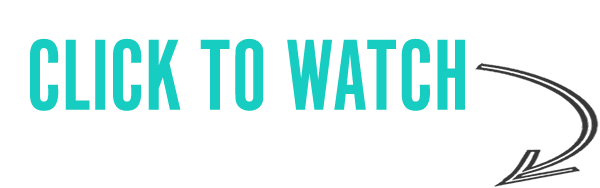
If you like more help developing your story, you may wish to download our Free Brainstorming Your Story Idea Worksheet
Do you find it difficult to create compelling antagonists and villains for your stories? Do your villains feel cartoonish and unbelievable? Do they lack motivation or a specific game plan? Discover the secrets to crafting villains that will stick with your readers long after they finish your story, with our How to Create Antagonists & Villains Workbook.
This 32-page instructional workbook is packed with valuable fill-in-the-blank templates and practical advice to help you create memorable and effective antagonists and villains. Whether you're a seasoned writer or just starting out, this workbook will take your writing to the next level.
We Believe All Authors Can Aspire to Take Their Writing to the Next Level!
Our Goal for Aspiring Writer Academy is to help people learn how to write quality fiction, teach them to publish and promote their work, and to give them the necessary tools to pursue a writing career.
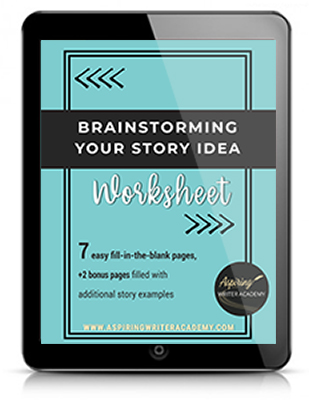
ENTER YOUR EMAIL BELOW
TO GET YOUR FREE
"Brainstorming Your Story Idea Worksheet"
7 easy fill-in-the-blank pages,
+ 2 bonus pages filled with additional story examples.
A valuable tool to develop story plots again and again.
Other Blog Posts You May Like
Step-by-Step Guide: How To Make Your Book Free on Amazon KDP
100 Essential Writing and Publishing Terms All Authors Should Know
How to Write a Subtitle That Sells Your Book: Self-Publishing Success
Amazon KDP for Beginners: A Step-by-Step Guide to Self-Publishing
The Ultimate Guide to Using ChatGPT for Book Title Inspiration
Biggest Self-Publishing Mistakes New Authors Make
What Authors Need to Know About ISBN Numbers Before Self-Publishing
Pros & Cons of Traditional vs. Self-Publishing Fiction
How to Write a Subtitle That Sells Your Book: Self-Publishing Success
An Author Website is Your Ultimate Marketing Tool: Here’s Why
How To Plan an Amazing Children’s Book Launch Party
The Money-Making Author Mindset: Strategies for Financial Growth and Success for Writers
What to Include in Your Author Newsletter
Biggest Self-Publishing Mistakes New Authors Make
Why Authors Need an Email Newsletter
How to Create Bookmarks for GotPrint in Adobe Photoshop
How to Upload and Order Bookmarks on GotPrint
The Ultimate Book Signing Checklist: What to Bring to Your First Book Signing
Samantha Panzera is an adventurous travel blogger, graphic designer, and multi-media business entrepreneur who uses the experience she’s gained over the years to teach aspiring writers the skills they need to build an author platform and take their careers to the next level.